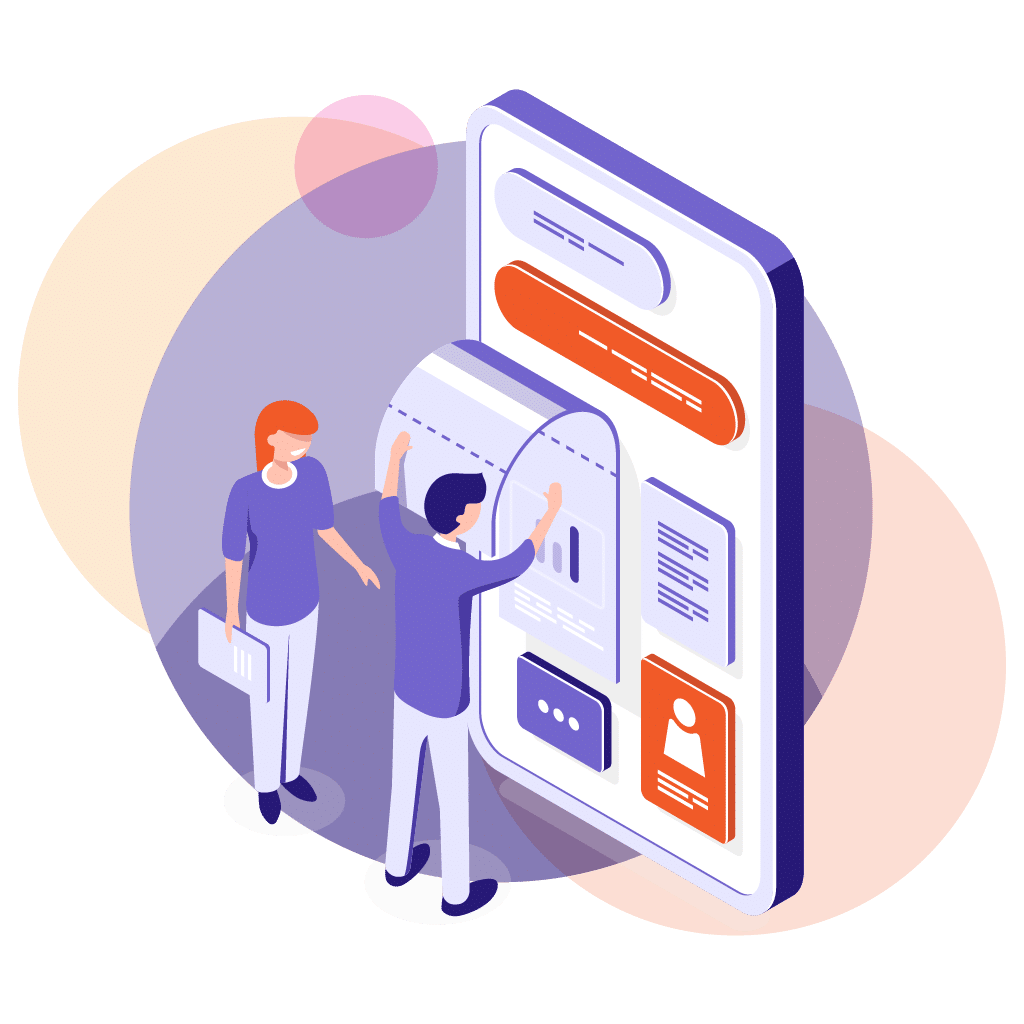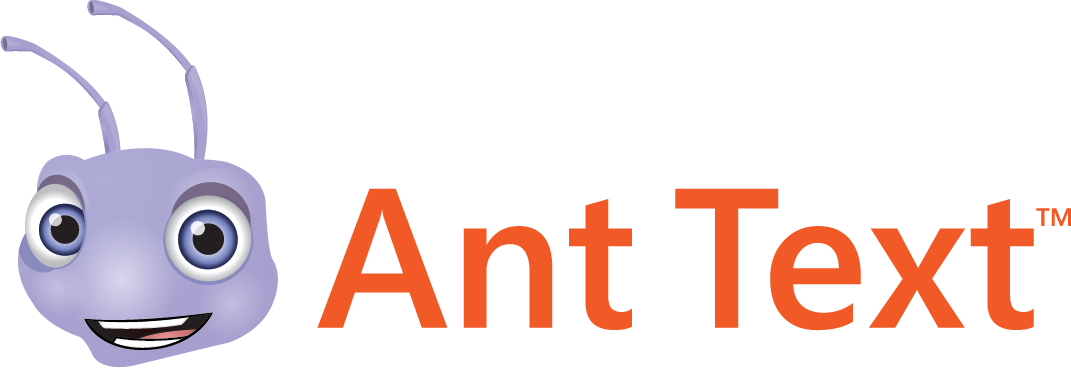Congratulations, you have successfully installed Ant Text on Microsoft OWA - Outlook Web App!
IAMCP
Another operating system?
If you want to switch to the Desktop Client, choose the operating system your computer has.
Watch the video below for a step by step tutorial
Step by step tutorial:
Get started with Ant Text
How to get the Ant Text icon more visible
- Create a new email.
- Click on the three dots and notice that the Ant Text
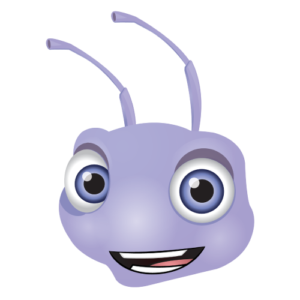 icon is hidden inside the menu.
icon is hidden inside the menu.

- Go to
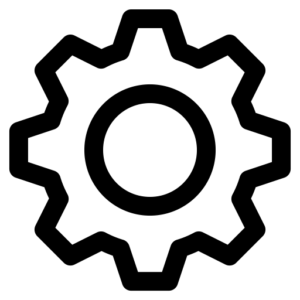 setting at the top right corner and choose “View all Outlook settings“.
setting at the top right corner and choose “View all Outlook settings“. - Once the Settings window has appeared, choose “Customize actions“.
- In the “Message surface” tick off “Ant Text“.
- In the “Toolbar” tick off “Ant Text” as well.
- Save the settings and create a new email. You should now be able to see the “Ant Text” logo.
- Click on the logo to launch “Ant Text“.
Notice: The Ant Text ![]() logo has been added and now can be used when you make a new message or when you want to reply to an email.
logo has been added and now can be used when you make a new message or when you want to reply to an email.

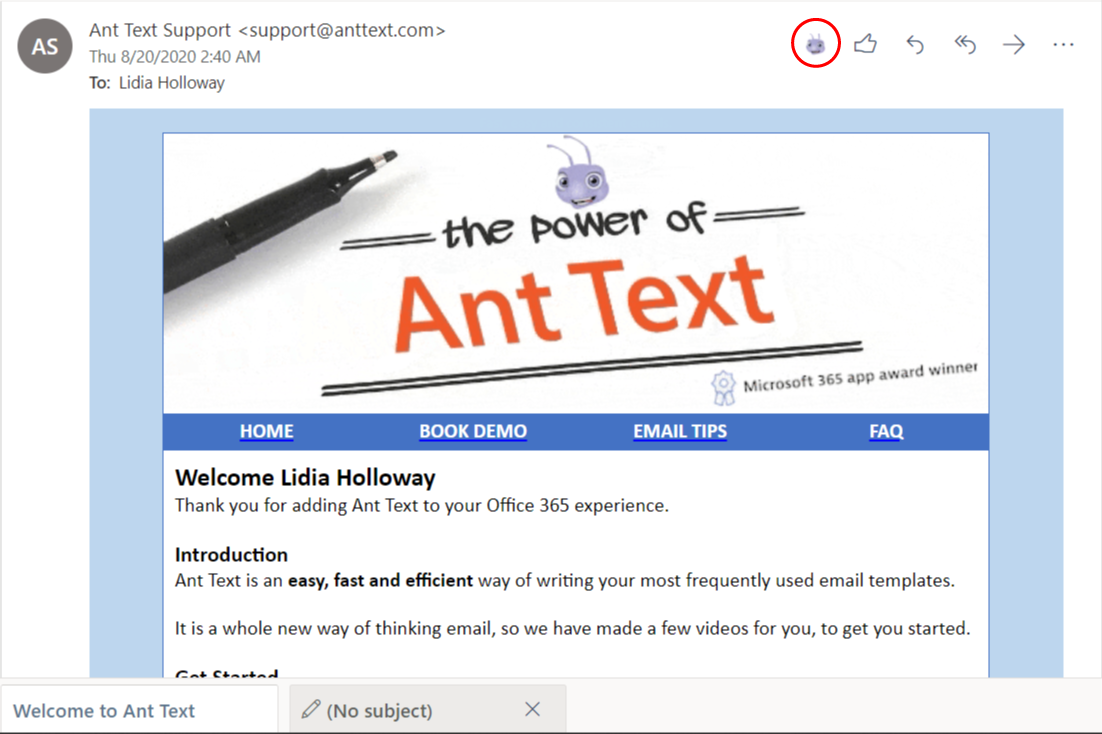
Ant Text folders and the Demo data folder
The Ant Text folders are the grey buttons and the Ant Text templates are the white buttons with email icons.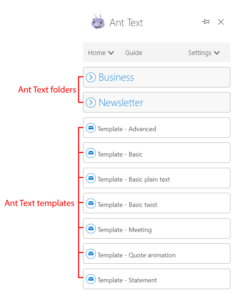 The Demo templates are templates that we have created for you. Please do not hesitate to try any of the Demo templates and try inserting your own texts and images.
The Demo templates are templates that we have created for you. Please do not hesitate to try any of the Demo templates and try inserting your own texts and images.
Ant Text Merge fields
The [#Name#] below is a merge field. You can add any custom merge field to your templates.
- For example: [#Name#], [#Full Name#], [#Product#], [#Price#], [#Meeting Agenda#], [#Company Name#] ect.
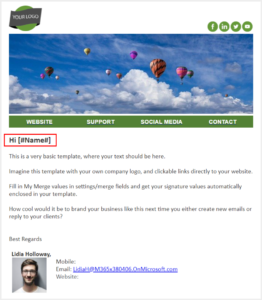
Update the value beneath the template in the Ant Text panel.
- Fill in the “Name” value
- Click on “Update Values”
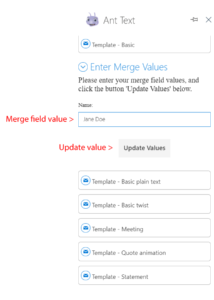
The [#Name#] will automatically change to the value you filled in, i.e. Jane Doe.
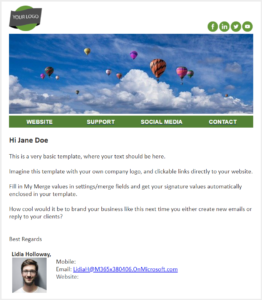
Go to the next part about creating Ant Text templates
When you are ready to create your first Ant Text template click next on the Ant Panel.
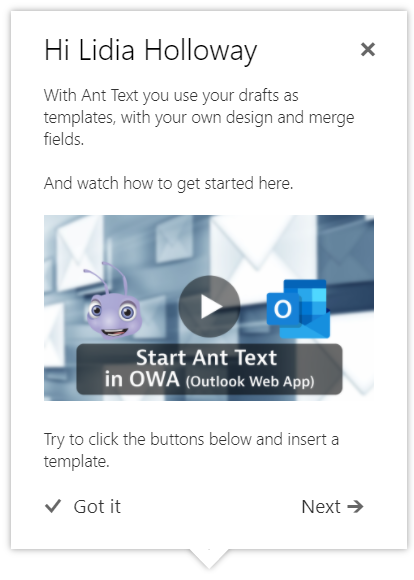
Create an Ant Text template
Watch the video below to start creating your own templates
Step by step tutorial:
Create templates with Ant Text
Create your first template and Ant Texts folder
- Create a new email.
- Click next on the Welcome mail / Or click on Settings in the right corner and then Ant Texts.
- Go down to the “Templates” section.
- Write a name for your new template.
- Click on the “Create new template” button.
- Notice: A new folder will automatically be added to left Outlook panel.
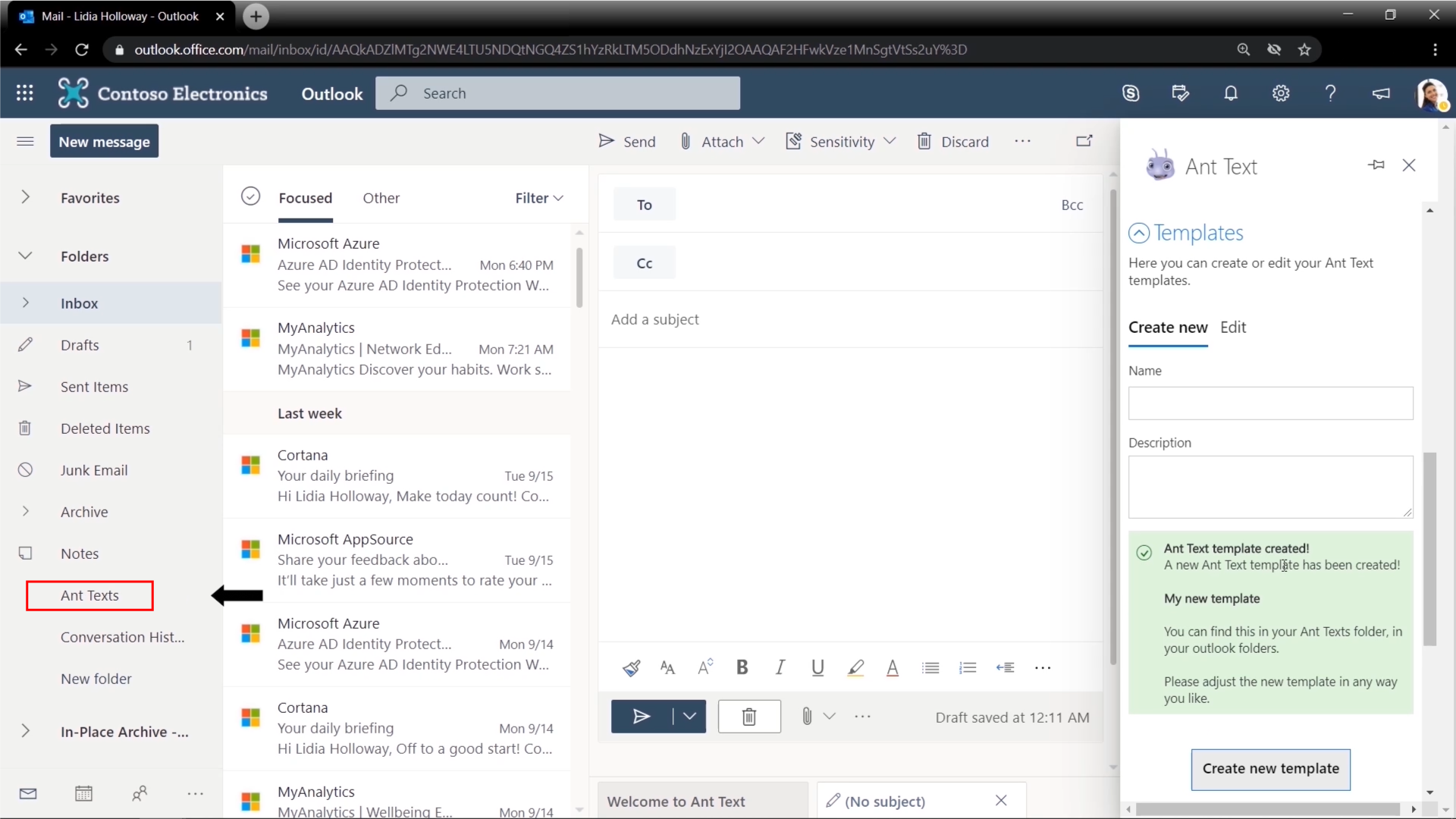
Edit your new template
- Open the template in a new editing window.
- Copy a design from Microsoft word or Outlook.
- Insert the copied template into your newly made template.
- Close the editing window. This will safe the template automatically.
The Ant Text panel structure
After creating your first template, the Ant Text panel structure will change.
The Demo template will be inside the Demo data folder and your own created templates will be inside the Ant Texts folder.
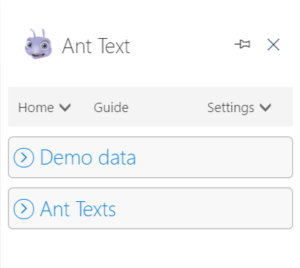
Create a new folder inside the Ant Texts folder
- Create a draft email by clicking on “New message” and opening a new editing window.
- Copy and paste a design of your own into the email.
- Give the template a name.
- Close the editing window. This will automatically save the template as a draft.
Now create a new folder inside the Ant Texts folder.
- Right click on the Ant Texts folder and click on “Create a subfolder”.
- Give your new folder a name.
- Go to the draft folder and locate your newly created draft template.
- Drag the template from the draft folder to your newly made folder.
Your new template is now inside your new folder.
How to use your new template inside your new folder
- Click on “New message” and open the Ant Text
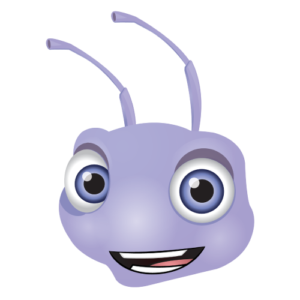 panel.
panel. - Open the Ant Texts folder.
- Open your newly made folder.
- Open your new template inside the folder.
- Update any merge field values and send the email to your desired recipient.
Email Management
Ant Text is an email eSales and Communication tool for companies that want to be more efficient, dynamic, and reduce errors in company branding through their email communications.
Modern Workplace
Ant Text email templates are stored directly in your Microsoft Outlook and ready to use. Share your templates with one click to the rest of your organization and streamline your communication.
Professional Templates
Use Ant Text to get your email top banners with pictures, links, videos etc. We believe that email branding starts from top and down. Build cohesion between the visual look and your company’s identity.
Microsoft Outlook drafts
Reuse Microsoft Outlook drafts with own merge fields in daily email communication.
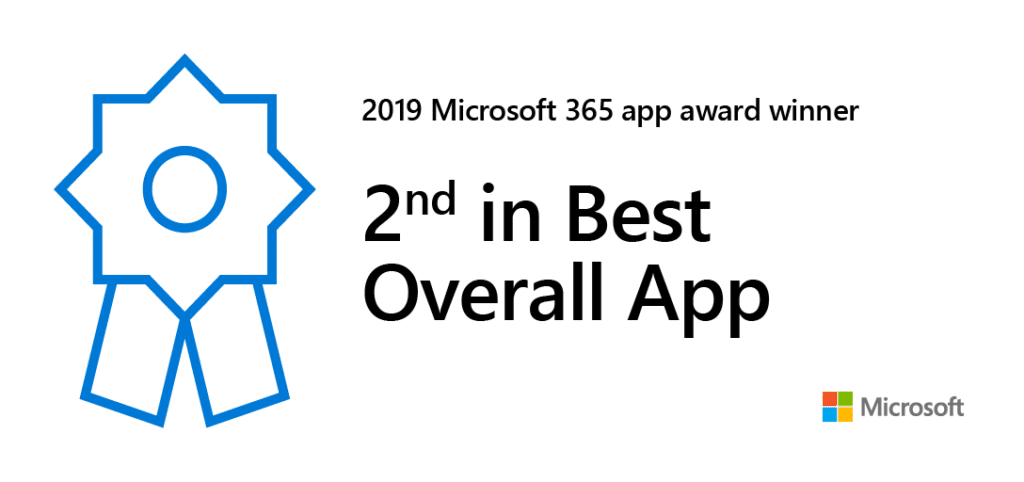
Microsoft Ignite 2019
“The Microsoft 365 App Awards recognize apps that provide an outstanding productivity experience, as nominated by its users. It’s great to see so many apps making a positive impact through well-crafted integrations with Microsoft 365. Congratulations to all of the winners.” –