Jump to section:
Where to find Ant Text?
Whenever you write, reply, or forward an email, click the ANT TEXT tab in Outlook. Your personal Ant Text toolbar lives here.
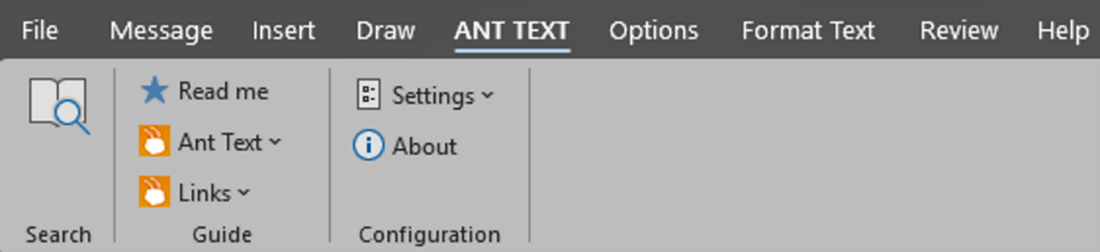
The toolbar has three standard sections:
From the section Guide Ant Text ▶ Get started (you can always reopen these help articles).

Step 1: Build your ANT TEXT toolbar
(your template folder)
Ant Text stores templates in an ordinary folder, so there is nothing new to learn.
Choose where that folder will live:
Step 2: Add the demo toolbar
(optional but recommended)
 Downloads. You will see two folders:
Downloads. You will see two folders:  copy this to a location you choose
copy this to a location you choose  We will use it in step 3
We will use it in step 3 Configuration
Configuration  Settings
Settings  License key
License key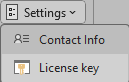


Grey ant icons (for example in 4. HR 
Step 3: Adjust the toolbar to fit you
Quick way (copy & paste)
Manual way
AT structure

Step 4: Use a template
Click any orange ant icon, pick a template from the drop-down. Following will be inserted to your email:
Read more about Attached files 🔗
Because Ant Text uses familiar tools (Microsoft Word and File Explorer). If you can edit a Word document, you can create an Ant Text template.
Note first time you insert a template without a license you must fill in your contact info:
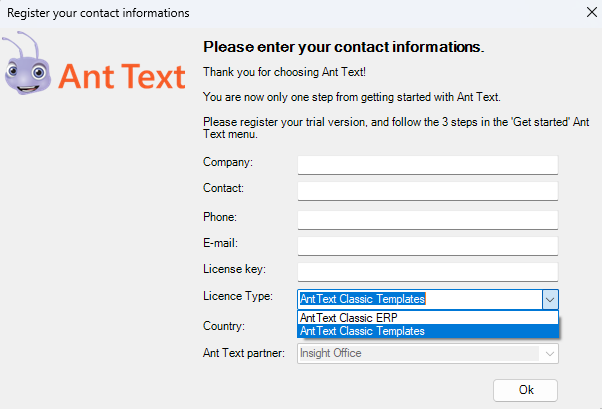
We have two license types to choose from:
Learn more anytime?
Open the section “Guide” in the ANT TEXT tab for detailed how-to articles.
Start your Ant Text Classic Templates Journey from the “ANT TEXT” tab and send your first template today.
Happy writing ✍
The below list details the cookies used in our website.
| Cookie | Description |
|---|---|
| ARRAffinity |
Used to distribute traffic to the website on several servers in order to optimise response times.
|
| caosLocalGa |
This cookie determines whether the browser accepts cookies.
|
| caosLocalGa_gid |
This cookie determines whether the browser accepts cookies.
|
| ClientId |
Determines the device used to access the website. This allows the website to be formatted accordingly.
|
| collect |
Used to send data to Google Analytics about the visitor's device and behavior. Tracks the visitor across
devices and marketing channels.
|
| elementor |
Used in context with the website's WordPress theme. The cookie allows the website owner to implement or change the website's content in real-time.
|
| GPS |
Registers a unique ID on mobile devices to enable tracking based on geographical GPS location.
|
| IDE |
Used by Google DoubleClick to register and report the website user's actions after viewing or clicking
one of the advertiser's ads with the purpose of measuring the efficacy of an ad and to present targeted ads to the user.
|
| OutlookSession |
Source: https://outlook.office365.com/owa/calendar/anttext1@insightoffice.dk/bookings/
|
| pll_language |
This cookie is used to determine the preferred language of the visitor and sets the language accordingly on the website, if possible.
|
| rc::c |
This cookie is used to distinguish between humans and bots.
|
| t/1/tl/event |
Registers data on visitors' website-behaviour. This is used for internal analysis and website optimization.
|
| test_cookie |
Used to check if the user's browser supports cookies.
|
| VISITOR_INFO1_LIVE |
Tries to estimate the users' bandwidth on pages with integrated YouTube videos.
|
| YSC |
Registers a unique ID to keep statistics of what videos from YouTube the user has seen.
|
| yt-remote-cast-installed |
Stores the user's video player preferences using embedded YouTube video
|
| yt-remote-connected-devices |
Stores the user's video player preferences using embedded YouTube video
|
| _gat |
Used by Google Analytics to throttle request rate
|
| _tccl_visit |
Sets a unique ID for the session. This allows the website to obtain data on visitor behaviour for statistical purposes.
|