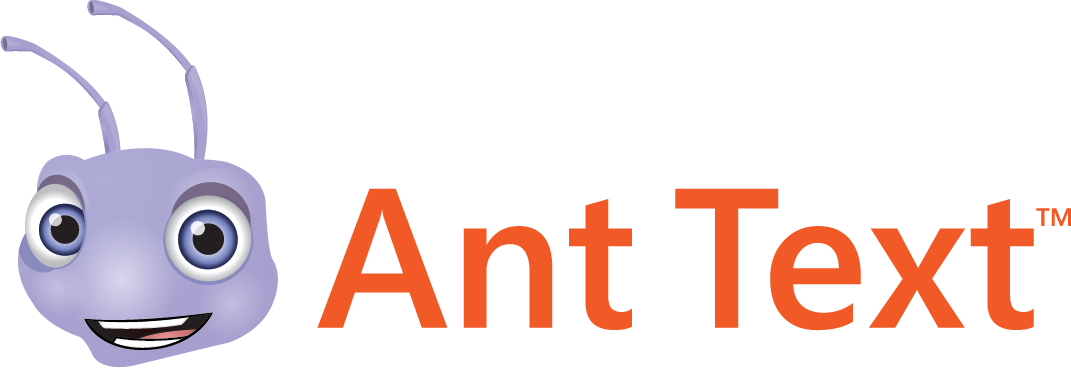Ant Text License
Learn how to manage your Ant Text licenses
Jump to section:
Register a license
Assign a license to others
Remove a user
How to register a license?
Your license should be registered under Settings > Registration in the Ant Text Microsoft Outlook add-in:
Select the Ant Text toolbar ![]() in the top.
in the top.
Choose ”Settings” and “Registration”, and enter your license key under “Your license”. ![]()
Then, click the button ”Register license” (if you purchase online, we will register your license automatically)
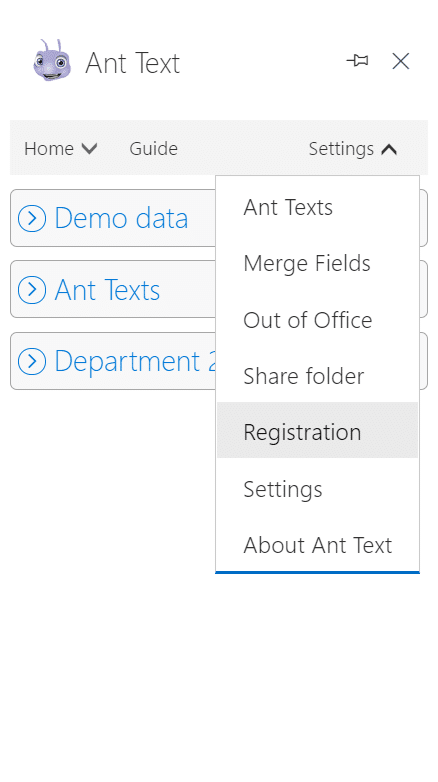
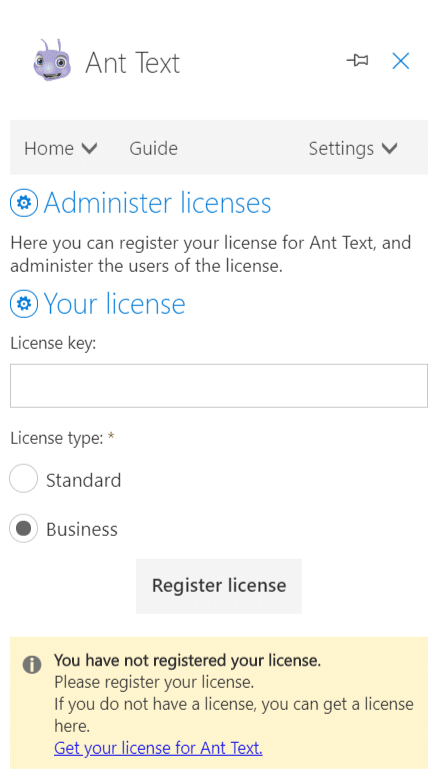
Ant Text is free to try for the first 14 days. After that, you can still use Ant Text, but you will need to have a license. This will avoid unnecessary delays when inserting your templates.
You can buy a license for Ant Text from the delay screens that are displayed when your trial period has ended, or by visiting Ant Text’s website.
When you have a license key, you can register it by selecting ”Settings” and “Registration”. Then, you should enter your license key under “Your license”. ![]()
It’s important to note that a license key can be valid for several users. Moreover, only users with a Business license will be able to share their Ant Text template folders and assign licenses to others.
Once you have filled in your license key, click “Register license”, and you will see your license as registered.
You can read about our terms and conditions, in our Ant Text agreement.
How do I assign a license to others?
To make Ant Text easier for some organizations to administer, you can assign a license to other persons.
Again, you do this by selecting “Settings” in the menu, followed by the menu item “Registration”. This time, however, you should select the tab “Users”.
If you wish to assign a license to a new user, all you have to do is enter the email address of the user. Then, select which license type that you wish to assign to the user, and click the button “Assign license”.
When the user has already installed Ant Text, but does not have a license, a license will automatically be assigned to the user.
In case the user does not have Ant Text installed, the user will receiving an email informing that you wish to assign a license for Ant Text. This message will also contain an installation guide for Ant Text.
How do I remove a user from a license?
If a user moves from your organization, changes email address or for whatever other reason, you might sometimes wish to remove the license from the user.
This can be done in the section “License in use by”, where you can remove the license from the user by clicking the ![]() icon besides the user.
icon besides the user.