To begin with, learn about the use templates with your team.
To get started, learn about the values using the Share folder feature.
Jump to section:
Why should I share my folders?
If you are a business or similar, it’s useful to be able to share your “Ant Text” templates with colleagues. This will be able to ensure brand and communication consistency.
Moreover, Ant Text feature “Share Folder” will let you share any or all of your folders with your co-workers. Further, this will ensure consistency throughout your company. In conclusion, anyone you share your folders with, will be able to use your templates, but not able to alter them.
How can I share my folders?
First, go to your Ant Text structure on the left side of Outlook and choose the folder you wish to share with others. For example, here I have chosen the folder called “My new folder“.
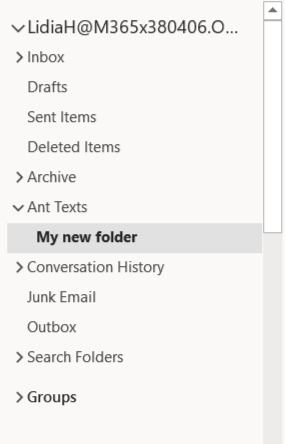
After selecting the folder, click on one of the templates inside the folder and open the Ant Text panel by clicking on the Ant Text ![]() logo.
logo.
After that, go to “Settings” and then click on “Share folder“.
Next, make sure that you have the correct folder by looking at the “Selected folder“.
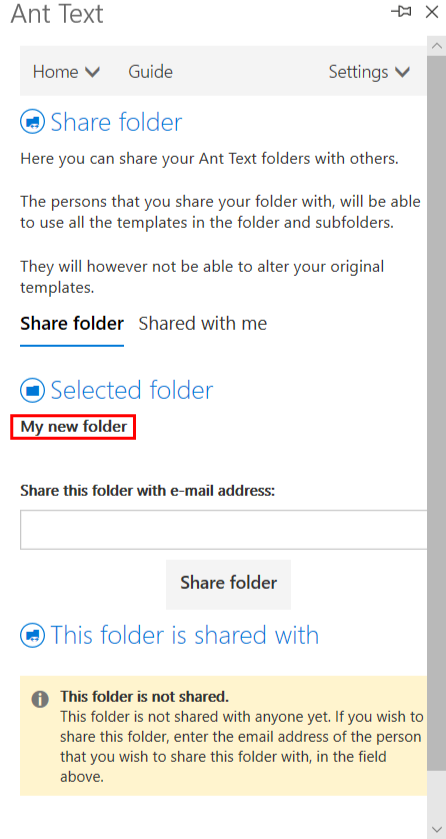
Next, enter the email address of the person you wish to share with. Following that, share the selected folder by clicking on the “Share folder“ button.
If Ant Text is not installed on the email address, an email will be sent to the address. This will inform the owner that you would like to share your templates with the owner. Moreover, the email will include an installation guide for Ant Text.
In order to remove the sharing of a folder with a person, follow these steps. First, find the person below the “This folder is shared with”. Second, click ![]() beside that person. Once you click that icon, the folder will no longer be shared with that person.
beside that person. Once you click that icon, the folder will no longer be shared with that person.
Check out our user guide to learn how to share templates. Additionally, contact our support team if you have any questions.
The below list details the cookies used in our website.
| Cookie | Description |
|---|---|
| ARRAffinity |
Used to distribute traffic to the website on several servers in order to optimise response times.
|
| caosLocalGa |
This cookie determines whether the browser accepts cookies.
|
| caosLocalGa_gid |
This cookie determines whether the browser accepts cookies.
|
| ClientId |
Determines the device used to access the website. This allows the website to be formatted accordingly.
|
| collect |
Used to send data to Google Analytics about the visitor's device and behavior. Tracks the visitor across
devices and marketing channels.
|
| elementor |
Used in context with the website's WordPress theme. The cookie allows the website owner to implement or change the website's content in real-time.
|
| GPS |
Registers a unique ID on mobile devices to enable tracking based on geographical GPS location.
|
| IDE |
Used by Google DoubleClick to register and report the website user's actions after viewing or clicking
one of the advertiser's ads with the purpose of measuring the efficacy of an ad and to present targeted ads to the user.
|
| OutlookSession |
Source: https://outlook.office365.com/owa/calendar/anttext1@insightoffice.dk/bookings/
|
| pll_language |
This cookie is used to determine the preferred language of the visitor and sets the language accordingly on the website, if possible.
|
| rc::c |
This cookie is used to distinguish between humans and bots.
|
| t/1/tl/event |
Registers data on visitors' website-behaviour. This is used for internal analysis and website optimization.
|
| test_cookie |
Used to check if the user's browser supports cookies.
|
| VISITOR_INFO1_LIVE |
Tries to estimate the users' bandwidth on pages with integrated YouTube videos.
|
| YSC |
Registers a unique ID to keep statistics of what videos from YouTube the user has seen.
|
| yt-remote-cast-installed |
Stores the user's video player preferences using embedded YouTube video
|
| yt-remote-connected-devices |
Stores the user's video player preferences using embedded YouTube video
|
| _gat |
Used by Google Analytics to throttle request rate
|
| _tccl_visit |
Sets a unique ID for the session. This allows the website to obtain data on visitor behaviour for statistical purposes.
|